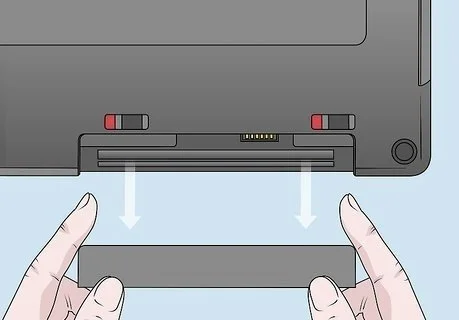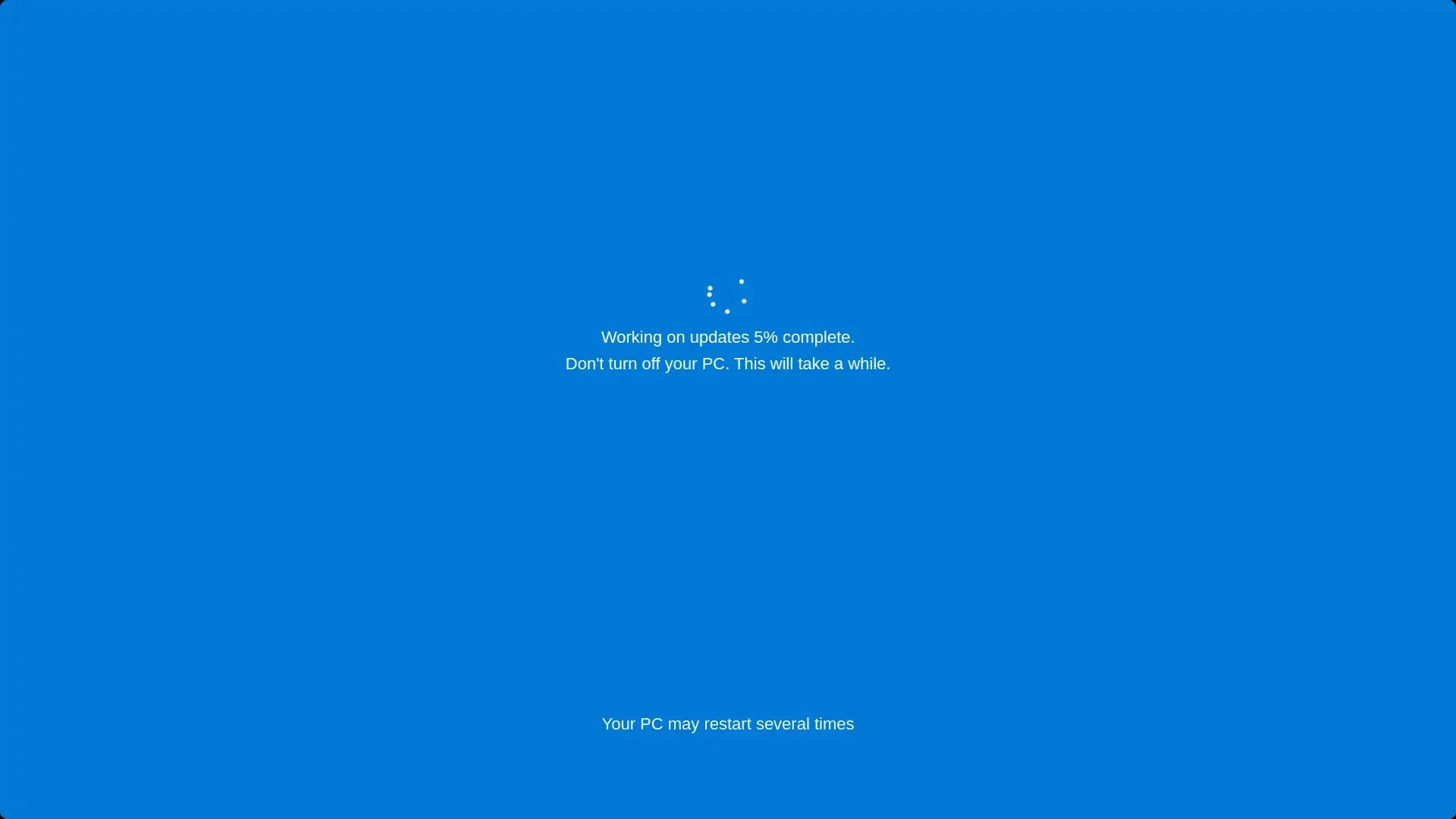5 Common Computer Problems and How to Fix Them Yourself
We’ve all been there—your computer suddenly slows to a crawl, refuses to turn on, or throws an error message you don’t understand. Before you panic (or spend money on repairs), many common computer issues have simple fixes. In this guide, I’ll walk you through five of the most common problems and how you can solve them yourself.
Slow Computer Performance
Nothing is more frustrating than a sluggish computer. If your system takes forever to load programs, browse the internet, or respond to simple commands, try these steps:
Quick Fixes:
Close unused programs – Open Task Manager (Ctrl + Shift + Esc on Windows or Command + Space, then type “Activity Monitor” on Mac) and shut down unnecessary apps.
Disable startup programs – Many apps launch at startup, slowing things down. Disable them in Task Manager (Windows) or System Preferences > Users & Groups (Mac).
Free up disk space – Delete unnecessary files or use built-in disk cleanup tools.
Restart your computer – A simple reboot can often clear up lag.
Internet Connection Issues
A slow or disconnected internet connection can ruin your day. Before blaming your provider, try these troubleshooting steps:
Quick Fixes:
Restart your router and modem – Unplug them for 30 seconds and plug them back in.
Check other devices – If only one device is affected, the issue is with that computer, not your internet.
Forget and reconnect to Wi-Fi – Sometimes, re-establishing the connection solves the problem.
Run a speed test – Use Speedtest.net to see if you’re getting the speeds you pay for.
Computer Won’t Turn On
If your computer refuses to start, don’t assume it’s dead. It could be a simple power issue.
Quick Fixes:
Check power connections – Ensure the charger or power cable is plugged in securely.
Try a different power outlet – A faulty outlet might be the problem.
For laptops, remove the battery – If possible, remove and reinsert the battery before trying again.
Look for indicator lights – If your computer has LED indicators, check if they blink or change color (which can signal an issue).
Blue Screen of Death (BSOD) on Windows
The dreaded Blue Screen of Death (BSOD) can seem scary, but it often points to a simple software or driver issue.
Quick Fixes:
Restart your computer – Sometimes, a one-time error triggers the BSOD.
Check for updates – Outdated drivers or Windows updates can cause crashes.
Uninstall recent software – If BSOD started after installing something new, remove it.
Run a virus scan – Malware can sometimes cause system crashes.
Overheating & Loud Fan Noise
Computers generate heat, but excessive heat can cause slowdowns or crashes. If your laptop or desktop is running hot, here’s what to do:
Quick Fixes:
Clean the vents and fans – Use compressed air to remove dust.
Elevate your laptop – A cooling pad can help with airflow.
Close high-power apps – In Task Manager (Windows) or Activity Monitor (Mac), close apps using high CPU or memory.
Check for malware – Some viruses force your computer to work harder, generating heat.
Many common computer problems have simple solutions you can try before calling for professional help. If you’re still experiencing issues or need expert support, Beyond Tech is here to help!
Need personalized IT support? Contact us today for troubleshooting, repairs, and tech guidance!